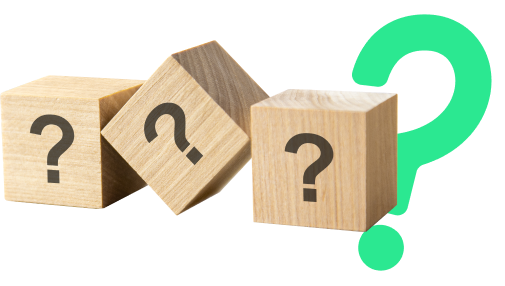
FAQs
Explore answers to common questions here. Can't find what you're looking for? Reach out to us directly.
All FAQs
After your first time login via a new device, you will asked to confirm if you would like to add this device to trusted devices list or login just once. You may add up to 5 trusted devices.
From the dashboard, you can access the payroll setup. Under the setup, you can either manually enter employee details or upload an employee file. This section also allows to review, save, and manage employee information.
For enabling face/touch ID, you will need to set MPIN, under the profile/security preferences section. Once it is set, then face/touch ID can be enabled or disabled through the toggle.
You can navigate to My transfers section and choose transfer type. On the next screen, select the source and destination account, enter the amount, and confirm the transfer. You can also schedule the transfer for later.
With the integration of SADAD bills, iz Business provides a user-friendly experience that allows payments for utility bills, service subscriptions, or other payments.
From the dashboard, you can click on add new bills to start managing your bills. There is an “automate” option available for scheduling bill payments.
Under the card details section, you can click on get physical card option. You can then select the city & address where you wish to receive the debit card. Ordering a physical debit card comes with a charge of 35 SAR (including VAT)
● Access the POS request section, and choose Soft or Hard POS.
● Fill in mandatory details like location phone number, email, linked account, and address details.
● Specify the number of POS devices and additional options as needed.
You can refer to ‘Request History’ to see POS requests under processing.
•Through the profile screen, you can reset password, by choosing Change password option.
•You will receive an auto call on your registered mobile number to confirm this action.
Click on Forget credentials, after authentication, select forget username and then it will appear.
You can easily verify your email address as follow:
• Look for a checkmark next to your email address in the “Profile” screen.
• Look for the “Verified” label next to your email address in the “business” details.